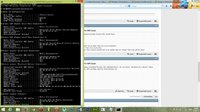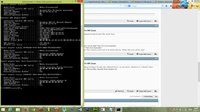DirectX
Broken In
Hello everyone, I'm in a great trouble. I have updated my laptop running Genuine Windows 8 Pro to Windows 8.1 Pro last night but but this caused me not to get access to my WiFi from my laptop any more! Each time after connecting to my router it shows Limited or No Internet Access. I have pinged both my TP-Link's 300 MBps router's gateway as well as my ISP's default gateway but always it shows me either "Reply from 192.168.0.100: Destination host unreachable" or "Request timed out".
What I have tried till now to resolve this issue:
1. Troubleshoot problems.
2. Installed fresh drivers.
3. Tried these steps: 4 Ways to Solve Your Windows 8.1 Surface Pro Wi-Fi Issues - Everything Surface
4. Tried these steps: How to fix Windows 8.1 wireless Limited Connectivity issue
5. Tried these steps: Microsoft News | Solution for Wi-Fi “Limited Connectivity error” on the Microsoft Surface
6. And all that kind of shitts!
Please help me out of it. I'm using Lenovo Z580 Notebook.
Thanks.
What I have tried till now to resolve this issue:
1. Troubleshoot problems.
2. Installed fresh drivers.
3. Tried these steps: 4 Ways to Solve Your Windows 8.1 Surface Pro Wi-Fi Issues - Everything Surface
4. Tried these steps: How to fix Windows 8.1 wireless Limited Connectivity issue
5. Tried these steps: Microsoft News | Solution for Wi-Fi “Limited Connectivity error” on the Microsoft Surface
6. And all that kind of shitts!
Please help me out of it. I'm using Lenovo Z580 Notebook.
Thanks.