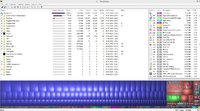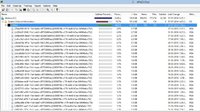Tejo
Broken In
I have been noticing recently, my C drive gets occupied fully even if there are no bigger programs installed.
Out of 150gb, after uninstalling few programs, the space left was 30gb. Day by day it started decreasing and i saw 20gb today.
I used the disk cleanup tool and it shows only 100mb after selecting all fields.
I was worried still that space was not freeing and ran this program WinDirStat
System Volume information folder occupies 75% of space - meaning 100gb.
There are lot of files which were around 1gb - 2gb and they are created from 2013.
Can somebody tell me why 100 gb? I read that this service is important but why is it taking this much of space..please help to remove these unwanted older files if any.
Out of 150gb, after uninstalling few programs, the space left was 30gb. Day by day it started decreasing and i saw 20gb today.
I used the disk cleanup tool and it shows only 100mb after selecting all fields.
I was worried still that space was not freeing and ran this program WinDirStat
System Volume information folder occupies 75% of space - meaning 100gb.
There are lot of files which were around 1gb - 2gb and they are created from 2013.
Can somebody tell me why 100 gb? I read that this service is important but why is it taking this much of space..please help to remove these unwanted older files if any.