Yes as it may also be an issue.So I need to change sata cable for the hdd?
You are using an out of date browser. It may not display this or other websites correctly.
You should upgrade or use an alternative browser.
You should upgrade or use an alternative browser.
Need help with setting up new SSD
- Thread starter deepanshuchg
- Start date
OP
deepanshuchg
Ambassador of Buzz
I don't have an extra SATA cable so I can't check by changing it.
The update is, the drive is showing up again in "My computer". Last night I did this Replacing Manufacturer AHCI Drivers With Standard Microsoft SATA Drivers | Crucial.com but didn't restart the computer to apply this change and shut down the pc. Right now, I disconnected the SSD and connected it back again and started the computer. It was looking for the drivers of SSD as soon as the pc booted, so I don't know which out of these make the drive show up in "My computer" again.
Can you guide me how to install some version of linux on the ssd (after disconnecting hdd). That way I can make sure the ssd is capable of running an OS.
The update is, the drive is showing up again in "My computer". Last night I did this Replacing Manufacturer AHCI Drivers With Standard Microsoft SATA Drivers | Crucial.com but didn't restart the computer to apply this change and shut down the pc. Right now, I disconnected the SSD and connected it back again and started the computer. It was looking for the drivers of SSD as soon as the pc booted, so I don't know which out of these make the drive show up in "My computer" again.
Can you guide me how to install some version of linux on the ssd (after disconnecting hdd). That way I can make sure the ssd is capable of running an OS.
Download ubuntu-18.04.4-desktop-amd64.iso from here:
Index of /ubuntu-mirror/ubuntu-releases/18.04/
In case you use direct download using download manager & not torrent then match downloaded iso sha1 value(Goat 1000 - CRCDropper drag and drop CRC32 calculator change crc32 to sha1 in drop down menu at bottom before dragging iso file into its window) with its official value: a0c7d2378549d0afa0087ccb1b6233c93a121d80
Create a bootable USB stick on Windows | Ubuntu
Index of /ubuntu-mirror/ubuntu-releases/18.04/
In case you use direct download using download manager & not torrent then match downloaded iso sha1 value(Goat 1000 - CRCDropper drag and drop CRC32 calculator change crc32 to sha1 in drop down menu at bottom before dragging iso file into its window) with its official value: a0c7d2378549d0afa0087ccb1b6233c93a121d80
Create a bootable USB stick on Windows | Ubuntu
OP
deepanshuchg
Ambassador of Buzz
Update: I was able to install the latest version of ubuntu on the SSD. I disconnected the HDD while doing so. Now are there any tools on linux which can test the SSD thoroughly or I don't need to check anything else and the SSD is completely fine? The BSOD I was getting while installing Windows 10 must be because of the way I was trying to install- either directly from hdd or while using this MEGA tool you shared to optimize the ISO file so it will fit in a 4gb usb drive?
I doubt it,BSOD may also be due to corrupted win 10 iso download. I have used that MEGA link tool & it worked fine for me & many others as reported in the forum from where I got this too. Also this tool uses microsoft own tools to modify the iso.Update: I was able to install the latest version of ubuntu on the SSD. I disconnected the HDD while doing so. Now are there any tools on linux which can test the SSD thoroughly or I don't need to check anything else and the SSD is completely fine? The BSOD I was getting while installing Windows 10 must be because of the way I was trying to install- either directly from hdd or while using this MEGA tool you shared to optimize the ISO file so it will fit in a 4gb usb drive?
@Desmond David @Nerevarine any inbuilt SMART monitoring tool in ubuntu?
OP
deepanshuchg
Ambassador of Buzz
That's possible. It might also be because of the usb drive which I was using. That usb drive becomes write protected very often, so it might be dying.I doubt it,BSOD may also be due to corrupted win 10 iso download. I have used that MEGA link tool & it worked fine for me & many others as reported in the forum from where I got this too. Also this tool uses microsoft own tools to modify the iso.
@Desmond David @Nerevarine any inbuilt SMART monitoring tool in ubuntu?
There's smartmontools. This site should give some detailsI doubt it,BSOD may also be due to corrupted win 10 iso download. I have used that MEGA link tool & it worked fine for me & many others as reported in the forum from where I got this too. Also this tool uses microsoft own tools to modify the iso.
@Desmond David @Nerevarine any inbuilt SMART monitoring tool in ubuntu?
Monitor SATA and SSD Health with SMART - Linux.com
However, I have never used it myself.
Sent from my GM1911 using Tapatalk
patkim
Cyborg Agent
You can use 'Disks' built-in GUI tool to 1. Review SMART data and 2. Benchmark the drive for sequential I/O performance. In search box look for tool called 'Disks' and invoke it.
Select your disk and Click on the Gear Icon (Button) ->Click Benchmark Drive -> Include Write Benchmark (Select number of samples) and proceed.
You may be prompted to enter Admin password in this process.
Then on top right click on the 3 horizontal lines Icon and in the drop down menu click SMART data. SMART will be displayed in user friendly way.
Here are sample screenshots from my Linux Mint 19. Disks is also available in Ubuntu.
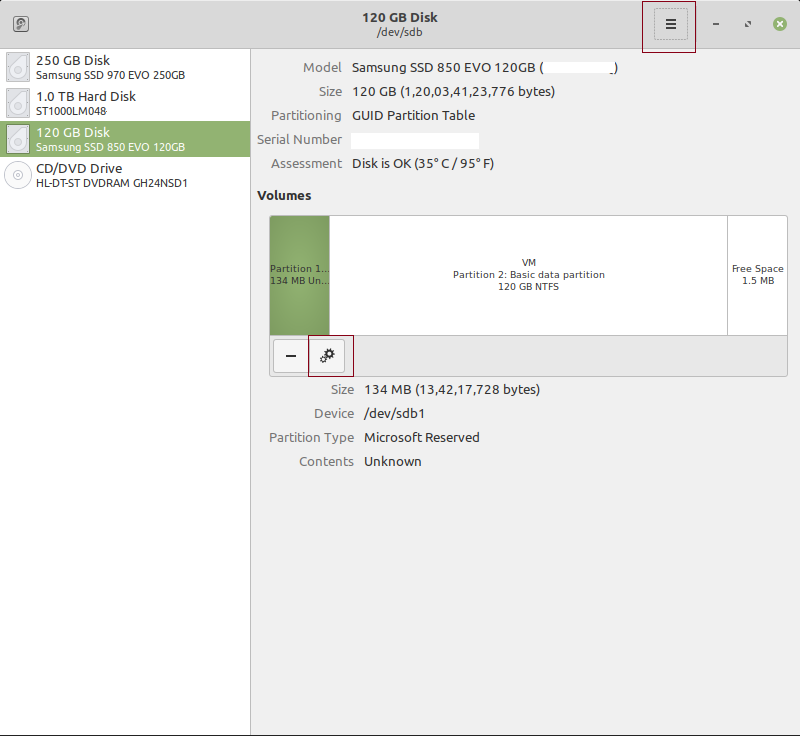
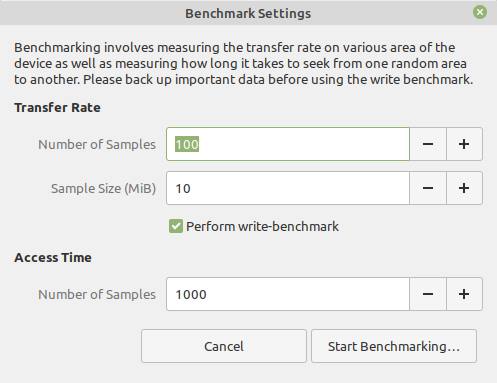
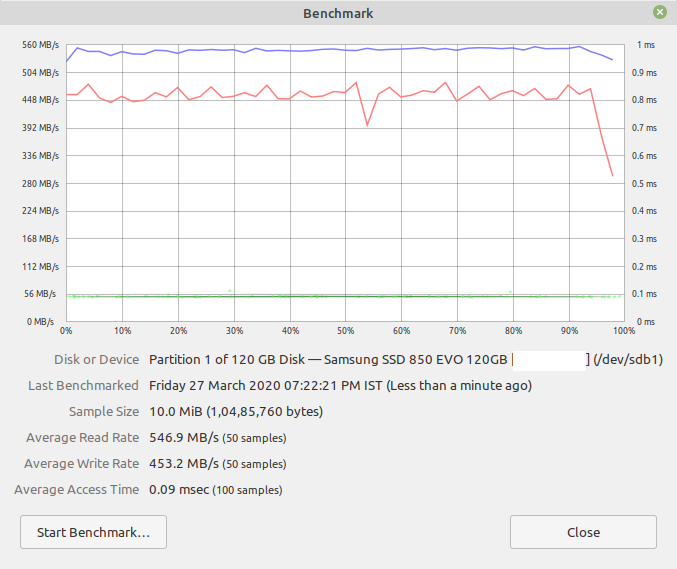
Select your disk and Click on the Gear Icon (Button) ->Click Benchmark Drive -> Include Write Benchmark (Select number of samples) and proceed.
You may be prompted to enter Admin password in this process.
Then on top right click on the 3 horizontal lines Icon and in the drop down menu click SMART data. SMART will be displayed in user friendly way.
Here are sample screenshots from my Linux Mint 19. Disks is also available in Ubuntu.
Last edited:
Wow. I never really used this.You can use 'Disks' built-in GUI tool to 1. Review SMART data and 2. Benchmark the drive for sequential I/O performance. In search box look for tool called 'Disks' and invoke it.
Select your disk and Click on the Gear Icon (Button) ->Click Benchmark Drive -> Include Write Benchmark (Select number of samples) and proceed.
You may be prompted to enter Admin password in this process.
Then on top right click on the 3 horizontal lines Icon and in the drop down menu click SMART data. SMART will be displayed in user friendly way.
Here are sample screenshots from my Linux Mint 19. Disks is also available in Ubuntu.
View attachment 18894
View attachment 18895
View attachment 18896
OP
deepanshuchg
Ambassador of Buzz
Facing some issues to reply with screenshots. I Will reply as it is fixed
OP
deepanshuchg
Ambassador of Buzz
Here are the screenshots:
I was getting an error when I selected "Include Write Benchmark" in Benchmark disk option. But it worked fine when I selected "Include Write Benchmark" in Benchmark Partition option.
Benchmark Disk (without Write Benchmark)
Benchmark Disk (with Write Benchmark)
Smart Data
Benchmark Partition (with Write Benchmark)
Sorry for the cam pics. I am still not familiar with Linux os so I didn't know how to take ss and upload them.
Also, there is a bug in the new interface of the forum. It isn't allowing me to post with a colon symbol.
Edit: The bug is gone. I am able to put a :
I was getting an error when I selected "Include Write Benchmark" in Benchmark disk option. But it worked fine when I selected "Include Write Benchmark" in Benchmark Partition option.
Benchmark Disk (without Write Benchmark)
Benchmark Disk (with Write Benchmark)
Smart Data
Benchmark Partition (with Write Benchmark)
Sorry for the cam pics. I am still not familiar with Linux os so I didn't know how to take ss and upload them.
Also, there is a bug in the new interface of the forum. It isn't allowing me to post with a colon symbol.
Edit: The bug is gone. I am able to put a :
Looks fine but as for error I am not sure as not a linux user but it seems like you have to unmount & remount the disk between running first 2 tests,wait for others using linux to comment on this.
Benchmark Disk (with Write Benchmark)
Your partition is mounted, basically it means that it's active. You need to unmount your partition before you can do a write test. Usually safely removing your drive will also unmount, if its an external drive.
You can check which drives are mounted currently using this command:
Code:
sudo mount -lto unmount a partition, identify your drive and it's mount point (directory where it's mounted) from the above command and then give this command:
Code:
sudo umount <mount_point>Run the benchmark after this and it should work.
Sorry for the cam pics. I am still not familiar with Linux os so I didn't know how to take ss and upload them.
Also, there is a bug in the new interface of the forum. It isn't allowing me to post with a colon symbol.
Edit: The bug is gone. I am able to put a :
Usually the Print screen button will launch whatever is the screenshot tool of your distro. You can take screenshots using that.
OP
deepanshuchg
Ambassador of Buzz
The Linux OS is working on the same drive which I am testing, so unmounting the drive will work?Your partition is mounted, basically it means that it's active. You need to unmount your partition before you can do a write test. Usually safely removing your drive will also unmount, if its an external drive.
You can check which drives are mounted currently using this command:
Code:sudo mount -l
to unmount a partition, identify your drive and it's mount point (directory where it's mounted) from the above command and then give this command:
Code:sudo umount <mount_point>
Run the benchmark after this and it should work.
Usually the Print screen button will launch whatever is the screenshot tool of your distro. You can take screenshots using that.
Also, do I need to check the benchmark by unmounting anymore? Isn't these above stats enough to conclude that my ssd is fine?
Then you will have to boot into some live USB and run the benchmark from there.The Linux OS is working on the same drive which I am testing
This tool will automatically unmount your drives I think. But if your OS is running on some drive, that won't automatically unmount because that would mean your OS will have to be stopped. That is of course not possible.Also, do I need to check the benchmark by unmounting anymore? Isn't these above stats enough to conclude that my ssd is fine?
Even Windows will have the same behaviour.
OP
deepanshuchg
Ambassador of Buzz
I am gonna pass this, and conclude that my SSD is fine. Thank you, everyone, in this thread who helped me.
Any issue in future just update here 
