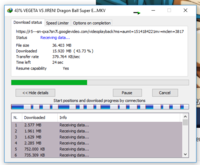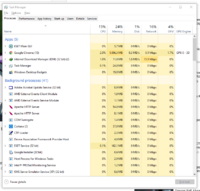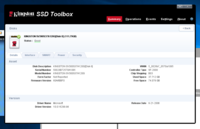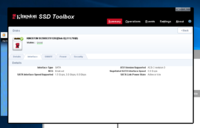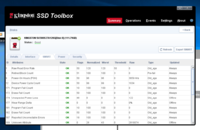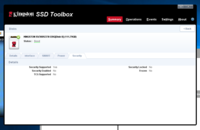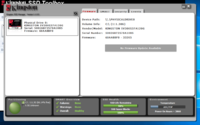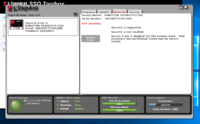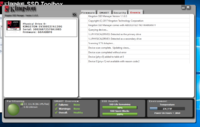Hello everyone,
I have a good configuration pc but it still not performing well as should be. Here are the details of my pc:
MotherBoard: Gigabyte X99 UD4
Processor: Intel i7 5960x (5th gen.)
RAM: Corsair vengeance 8GB x 2
PSU: Cooler Master G500 RS-500-ACAA-B1 (newer version)
GPU: MSI R7-265
SSD: Kingston sv300s37a/120g
OS: Windows 10 (Pro)
Whenever I start any download or open any design tool my pc start lagging massively. I have checked the usage and even after that massive lagging it doesn't go beyond 35% and RAM even less than half.
Please suggest what to do.
Thanks.
I have a good configuration pc but it still not performing well as should be. Here are the details of my pc:
MotherBoard: Gigabyte X99 UD4
Processor: Intel i7 5960x (5th gen.)
RAM: Corsair vengeance 8GB x 2
PSU: Cooler Master G500 RS-500-ACAA-B1 (newer version)
GPU: MSI R7-265
SSD: Kingston sv300s37a/120g
OS: Windows 10 (Pro)
Whenever I start any download or open any design tool my pc start lagging massively. I have checked the usage and even after that massive lagging it doesn't go beyond 35% and RAM even less than half.
Please suggest what to do.
Thanks.
Last edited: