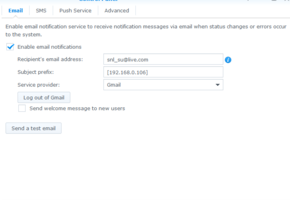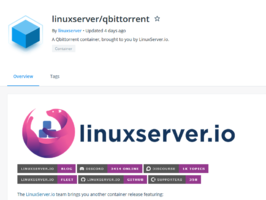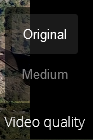Hardware
Contents
The package comes with a Power adapter, 2 gigabit capable ethernet RJ45 cables and the NAS device itself. The powercable is a hefty 6 A variant, which is not common in Indian households (meant only for high power devices like ACs or Induction etc.). However since the power adapter uses standard PC 3 PIN power plugs, you can buy a regular PSU power cable and use it.
Drive Bays
The device as mentioned earlier comes with 2 bays to accommodate 3.5 inch/2.5 inch hard drives or SSDs. The drive bays are capable of hot swap, meaning you can plug in hard drives or remove while it is powered on. However, I personally do not recommend doing this. The drives are attached by screwless plastic adapters. These are very sturdy and have rubber covering to prevent vibrations.
CPU and RAM
The device is powered by an Intel Celeron J4025 with 2 GHZ Clock rate/2.9 GHZ Burst and 2 CPU Cores. It comes with 2 GB of DDR4 memory onboard and an additional open SO-DIMM slot to accommodate upgrades. As per Synology’s specification, It can only accommodate a max total of 6 GB of memory, which is a shame as the device is more than capable of running a lot of docker containers together (more on this later). For the purposes of the review, I shall use the factory configured 2 GB of RAM.
Note : Synology in their website, does not mention the form factor of the DD4 memory module, I only found out after opening the device. These are SO-DIMM module, (AKA Laptop RAM). Please be sure to purchase any additional module after checking the compatibility list in Synology’s website.
Synology states that 3rd party memory module will void the warranty but this requires further clarification.
Network/USB
The device contains 2 Ethernet RJ-45 jacks with full duplex 1 gbps bandwidth. Furthermore the 2 jacks can be plugged into the same router/switch that supports link aggregation to double the available network bandwidth. While this will not increase the read write speeds for a single user, this can help multiple users attain higher overall speeds, as network read write operations can go in independent NICs. Alternately, it can be used as a failover backup network connection.
The device comes with two USB 3.0 port. You can see the devices appearing the external devices tab in Control Panel. As per Synology’s specification, it supports the following formats :
Btrfs,
ext3,
ext4,
FAT32,
exFAT,
HFS Plus, and
NTFS. For exfat devices, you need to purchase an extension from the Package control, as the patent is owned by Microsoft. Any other format or uninitialised devices have to be formatted first before mounting.
These USB mounted drives will automatically appear as usbshare in your file browser. You can obviously, set permission about which user may interact with drives. If you want to use your USB drives for applications like Docker or Moments, then it is very much possible.
You cannot use USB drives as a storage pool, like proper sata mounted drives. However for all intents and purposes, utilizing USB drives for software raid support is a bad idea. This is a difference between Openmediavault and DSM.
You can also share printers by plugging into the USB ports.
Misc
The device has an internal fan that acts as exhaust. It should be enough to cool the hard drives and the motherboard attached.
The indicator lights provide feedback which hdd/nics are in use. You may also customize the transparency of these leds and turn them down completely, if you don’t like them.
For my use case, I shall be using the Seagate Barracuda Compute drive provided for the review along with my own WD Purple Surveillance drive.
Hardware Impressions
Overall, I’m very impressed with the build quality, It occupies a very small footprint and makes very little noise when the fan is set to quiet mode. The plastic housing makes it lightweight, and portable.
The toolless HDD installation is excellent, but I have doubts about the longevity of the rubber parts.
Embedded memory deteriorates eventually. I would have liked to see 2 SO-DIMM slots instead of 1, without the 2 GB being embedded, I believe older models had this option. I would have also liked to see an NVME or a Sata slot in which you can install DSM. In case of a hardware failure, this would ensure you could easily swap/reinstall.