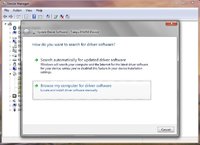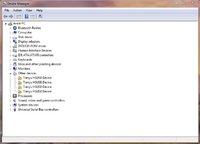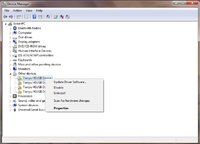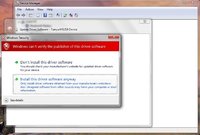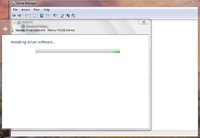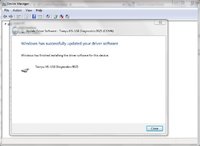truegenius
UNPREDICTABLE
*mobilepricesbot.com/wp-content/uploads/2012/07/Karbonn-A5-Android-Mobile-Price.jpg
Key Specifications
320x480 resolution 3.5-inch Capacitive 2 point Touchscreen
Dual SIM (GSM (wcdma) + GSM)
Android v2.3.6 (Gingerbread) OS
800 MHz cortex a5 Processor
Adreno 200 gpu
512MB ram
wifi, bluetooth, 3g/edge/2g, wifi hotspot, proximity and gravity sensor, 2mp camera
Expandable Storage Capacity of 32 GB
Rooting (works with other phones too )
*forum.xda-developers.com/attachment.php?attachmentid=1053161&d=1336680251
1. Download and copy the file (linked above) to your sd card.
2. Turn off your phone, then press and hold start+volume up key till you see green display and then red display , and release the keys as soon as you see red screen.
3. Select apply update from sdcard.
4. Select the copied file and follow the on screen instructions.
5. Wait till it gets installed.
6. Then you can restart your phone normally
and now your phone is rooted
Key Specifications
320x480 resolution 3.5-inch Capacitive 2 point Touchscreen
Dual SIM (GSM (wcdma) + GSM)
Android v2.3.6 (Gingerbread) OS
800 MHz cortex a5 Processor
Adreno 200 gpu
512MB ram
wifi, bluetooth, 3g/edge/2g, wifi hotspot, proximity and gravity sensor, 2mp camera
Expandable Storage Capacity of 32 GB
Rooting (works with other phones too )
*forum.xda-developers.com/attachment.php?attachmentid=1053161&d=1336680251
1. Download and copy the file (linked above) to your sd card.
2. Turn off your phone, then press and hold start+volume up key till you see green display and then red display , and release the keys as soon as you see red screen.
3. Select apply update from sdcard.
4. Select the copied file and follow the on screen instructions.
5. Wait till it gets installed.
6. Then you can restart your phone normally
and now your phone is rooted
Last edited: