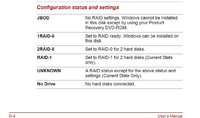Hello all, an uncle of mine has a Toshiba Qosmio G30-175 laptop which came pre-installed with Microsoft Windows XP Media Center Edition 2005. He has misplaced the product and recovery disks that came with the laptop. Also, most of the applications have become corrupt and utilities such as the Task Manager do not open, possibly due to virus infection(s).

I tried installing Microsoft Windows XP Professional but before the Windows setup could load, the following error was displayed on the screen, of which I have attached an image.
After searching for the issue on Google and subsequently reading threads on various forums, it is indicative that a missing RAID driver is the culprit. I looked up on Toshiba's UK website and the Qosmio G30-175 is a discontinued model, Qosmio G30-175 - Toshiba.
Also, the drivers download list for the said model is provided for only the following operating systems - Windows XP MCE, Windows Vista 32-Bit, Windows Vista 64-Bit and Windows 7 32-Bit.

Please assist me to acquire the appropriate driver(s) of the conflicting peripheral for Windows XP Professional, and help me so that I can successfully install the aforementioned operating system on my uncle's old laptop.

I await your expertise.


I tried installing Microsoft Windows XP Professional but before the Windows setup could load, the following error was displayed on the screen, of which I have attached an image.
Setup did not find any hard disk drives installed in your computer.
After searching for the issue on Google and subsequently reading threads on various forums, it is indicative that a missing RAID driver is the culprit. I looked up on Toshiba's UK website and the Qosmio G30-175 is a discontinued model, Qosmio G30-175 - Toshiba.
Also, the drivers download list for the said model is provided for only the following operating systems - Windows XP MCE, Windows Vista 32-Bit, Windows Vista 64-Bit and Windows 7 32-Bit.

Please assist me to acquire the appropriate driver(s) of the conflicting peripheral for Windows XP Professional, and help me so that I can successfully install the aforementioned operating system on my uncle's old laptop.

I await your expertise.
Attachments
Last edited: