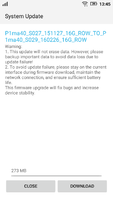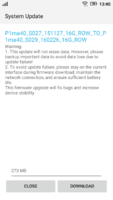Hey bruh... Can you install games and stuff on the sd card.
Can you move a big game to external micro sd card. I have heard that lenevo does allow installing and moving apps to the micro sd card.
You can install if asked where to install.. If not asked then try move to sd card from settings..
Why you want to move bug games (1-2 GB obb files) to sd card.. You get enough space 16GB.
All other media other than apps & games move to sd card. Camera storage, xender share it storage to sd card can be helpful.
But still want to move to sd card then class 10 and UHS 1 recommended (high speed), 32 GB maximum supported..
(Sandisk ultra 32 GB etc)
I'm not sure about big games (obb files) movable to sd card because android doesn't move obb files to sd card..
But there ways to do that try googling it..
Or try asking here lenovo-forums.ru (lenovo vibe p1m)
Lenovo P1m - Lenovo-forums.ru
You can access sd card with system apps but with user installed apps there is problem with android not with lenovo. Android 5.1 has issue of gaining access to sd card. So lenovo should provide next version android. 2 -3 updates came to device since launched. While lenovo vibe p1 (big brother) got new marshmallow update.. P1m users have to wait for marshmallow update..
For permission for sd card for user installed apps.. You need rooted device...
Root using KingRoot is easier to root and unroot.
Note: root required!
1. Start up your device normally and wait for the system to be fully loaded.
2. Open any files manager of your choice (Root Explorer, ES File Explorer, Total Commander) and make sure it runs with superuser permissions.
3. Mount your system partition as R/W (Read/Write) to perform any changes.
4. Navigate to the*/system/etc/permissions/folder and look for the*platform.xml.
5. Copy the*platform.xml*file into the same location as*platform.xml.bak*file.
6. Open the*platform.xml*file with any text editor on your device and search for the following*line:
It should look like on the picture below:
*3.bp.blogspot.com/-fbi76UAFCg0/VMZeyE5ZJKI/AAAAAAAAG2o/s3ebV3ujIO8/s1600/1.png
7. Now you need to add a 3rd GID (Group ID):**and you need to make it looks exactly like on the picture below:
*3.bp.blogspot.com/-yZJJkZcMRKU/VMZf2HL9HhI/AAAAAAAAG20/nW2fBzLogiA/s1600/2.png
8. Using Root Explorer or any other Files Manager of your choice make sure that the*platform.xml*file has proper permissions: Owner R-W | Group R | Others R (0644 rw-r--r--). You can also use adb shell to set permissions with a*chmod 0644 /system/etc/permissions/platform.xmlcommand.
9. Reboot your device and enjoy!
10. In case of problems with OTA update just remove modified*platform.xml*and rename*platform.xml.bak*to its original name.
Fix SD card write permission in Kitkat and Lollipo

 I own Lenovo phone and seriously its been 1 year and lags alot!
I own Lenovo phone and seriously its been 1 year and lags alot!