imcj
Broken In
Let me know in the poll above if this is what you felt when you came to know that after June 01, 2021, Google no longer offers free photo storage and any high quality new photos uploaded to your backup will count against your Google Drive storage. 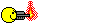
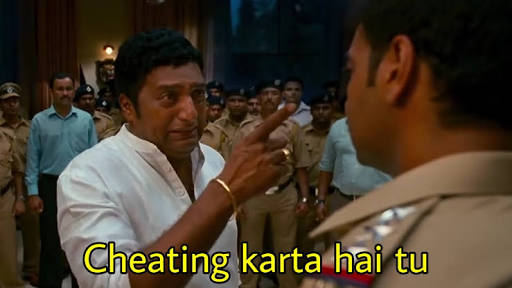
If you’re one of the several millions of people affected by this and are in the process of changing your default backup option to a cloud service that offers free storage for your photos (or a paid option like iCloud that has some cheaper plans) a NAS may just be the solution you need. Using a NAS also makes sense because even if you find a Google Photos alternative with unlimited photo storage, what will you do if the service no longer remains free like Google Photos or significantly hikes up their prices? Will you repeat the whole process again? Do you think having your own cloud to backup photos is a good idea? If your answer to any of these questions is yes then Synology’s NAS solutions are just what you’ve been waiting for.
But before we go ahead, lets first talk a bit about Synology and NAS and get some basics out of the way to make this review more relevant and informative.
What is NAS?
What you need to know about Synology brand:
What does terms like DS, DSM mean?
Next lets discuss the build of Synology DS 120 J before we dive into it's use cases:
Opening up the Synology NAS DS120j box, you can find the following:
1. One DS120 J NAS,
2. One 1Gbe RJ45 CAT 5e LAN cable,
3. An external power adaptor
4. Basic setup guide,
5. Some screws for installation of Hard Drive and closing the enclosure once Hard Drive is installed.

Chassis of the DS120 J is made up of plastic and is identically similar to its predecessor the DS119 J, to keep the overall cost of the unit low. The enclosure looks like a white plastic box with grey undertones and can be best described as adequate.
The front of the DS 120 J features three LEDs that denote system activity, drive media access and network traffic and the power button houses a blue LED in itself to indicate status of the NAS. There are no USB ports in the front and that’s about it. The NAS is passively cooled from the side panels that are perforated with brand name Synology. Though there is a dedicated cooling fan at the back inside the NAS enclosure which can be controlled via software to increase or decrease RPM. Lastly, DS 120 J has two USB 2.0 slots in the rear which can be utilized primarily for adding additional USB storage devices or for wireless USB dongles, connecting smart UPS devices and more. Besides the 2 USB ports, DS 120 J also features a simple 1Gbe LAN port for network and internet connectivity.

Talking about corners that have been cut to save the cost, it is sad that Synology DS 120 J comes with only USB 2.0 ports and not USB 3 or higher. Synology DS 120 J NAS also does not feature a hard drive tray and requires you to install your hard drive internally. This means this one-bay NAS, does not have support for standard NAS features prevalent in almost every model up the hierarchy such as hot-swapping the hard drives and building a RAID configuration. Lastly the brains of the DS 120 J are barebones to say the least as DS 120 J comes with a Marvell Armada 3700 88F3720 Dual Core processor clocked at 800 MHz and a mere 512MB DDR3L of memory. For comparison a budget android device in the same price range of 100-120 US Dollars might have quad core or octa core processor and eight to twelve times the ram of DS 120 J.
Don’t get me wrong though firepower packed for the basic tasks that you can use DS120J NAS running DSM 6 is sufficient and I have personally never faced bottlenecks with respect to performance but it does mean that complex apps like WordPress would bog down the system with long demanding tasks. Here are some more parameters that can give you an apt idea about DS 120J and its capabilities in a tabular form:
Setting up Synology DS 120 J NAS: - Setup of the DS 120J NAS is very easy as it is geared towards beginners or first time NAS users. You just have to plug in the LAN cable from your router and the Adaptor to power up the NAS and click the power button. If everything went well the LED’s in the front panel lights up giving you an green signal to go and type the URL find.synology.com in the address bar of your web browser.
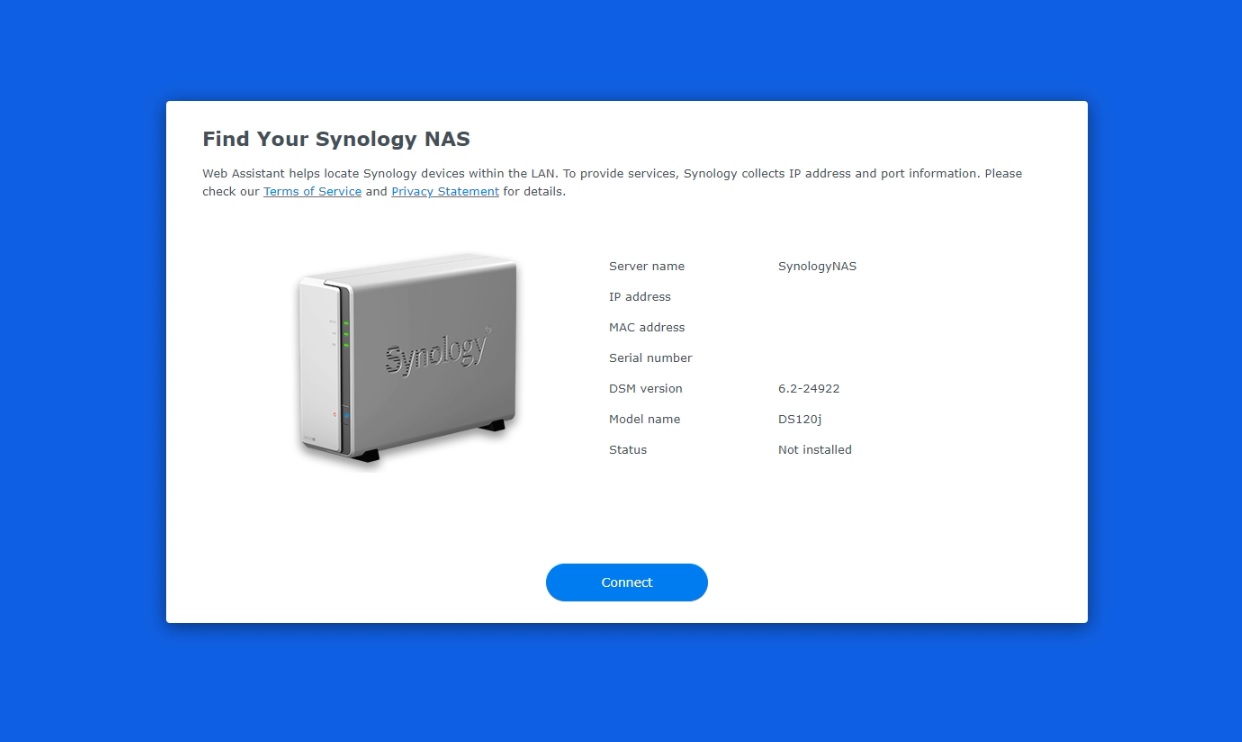
Once Synology NAS is detected, just follow the steps along to setup your account with Synology. This is an optional step but I’d strongly advice everyone to register the device with Synology as it has many benefits. For example, critical software vulnerability alerts are pushed via email(s) to users via the registered email address by Synology. A handy example of the alert I received a few days back :
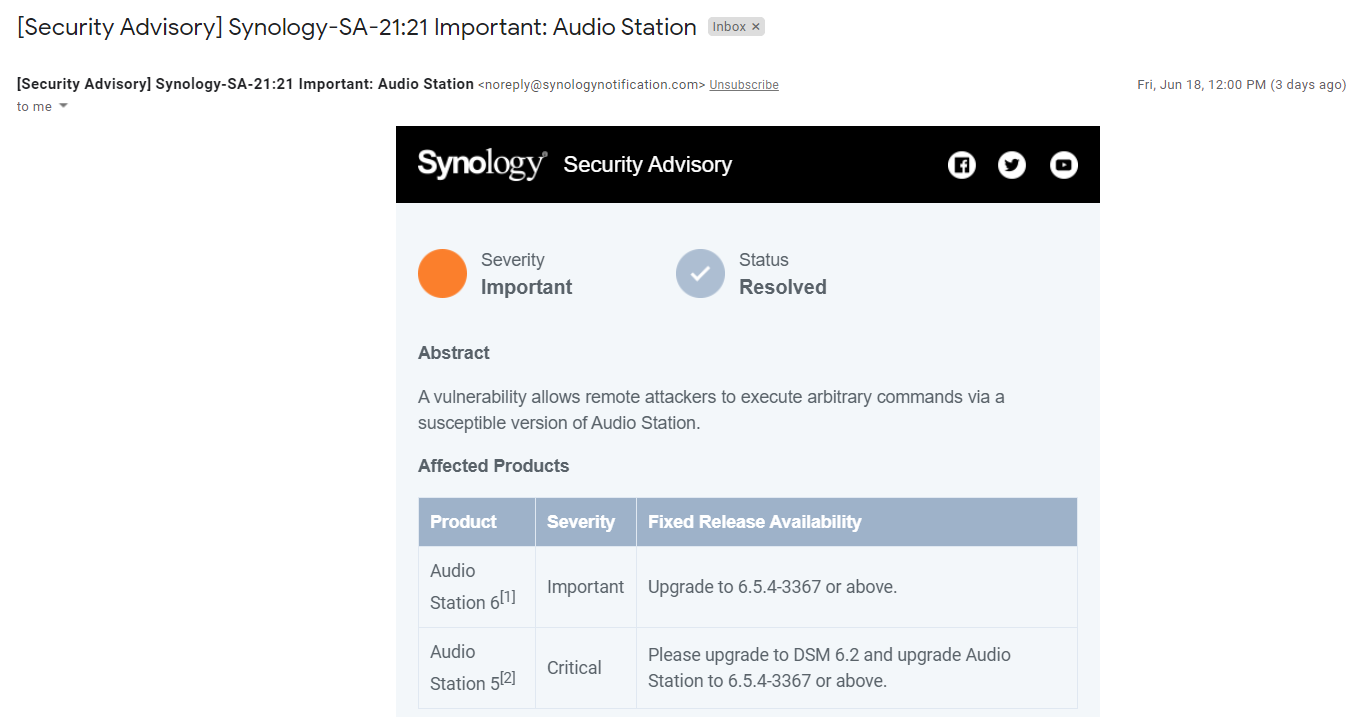
After completing registration, you are welcomed to the OS of DS120J NAS that is the DSM Version 6.2. The look of the DSM 6.2 does not feel like a software that belongs in 2021 that is because DSM version 6 was launched by Synology in the year 2016 and its half a decade old, which means it has ironed out lots of bugs and is dependable to run your NAS but you have to deal with 2016 UI design as updating to newer DSM 7 is not recommended for a NAS having less than 512 Mb Ram and also that till now Final Version of DSM 7 has not yet been released.
Following are some snapshots of the DSM 6.2 installed on DS 120 J:
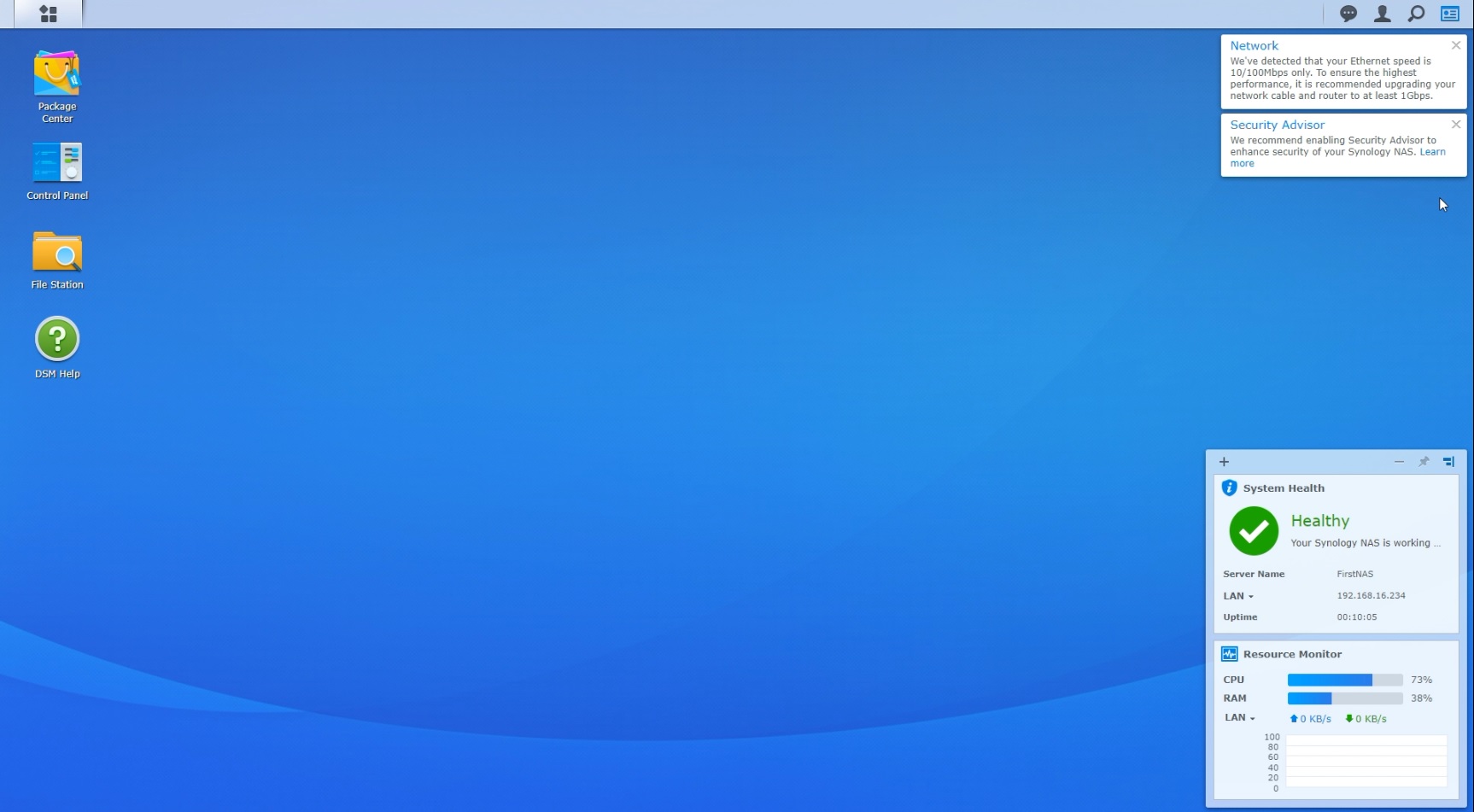
Package center is like the app store of DS 120 J. There are many add-on packages available to expand the value and functionality of Synology NAS products here whether it's sharing files on the cloud you are interested in or sharing photos on an online album, or maybe setting up a VPN environment. You can just download and install the packages from package center directly.
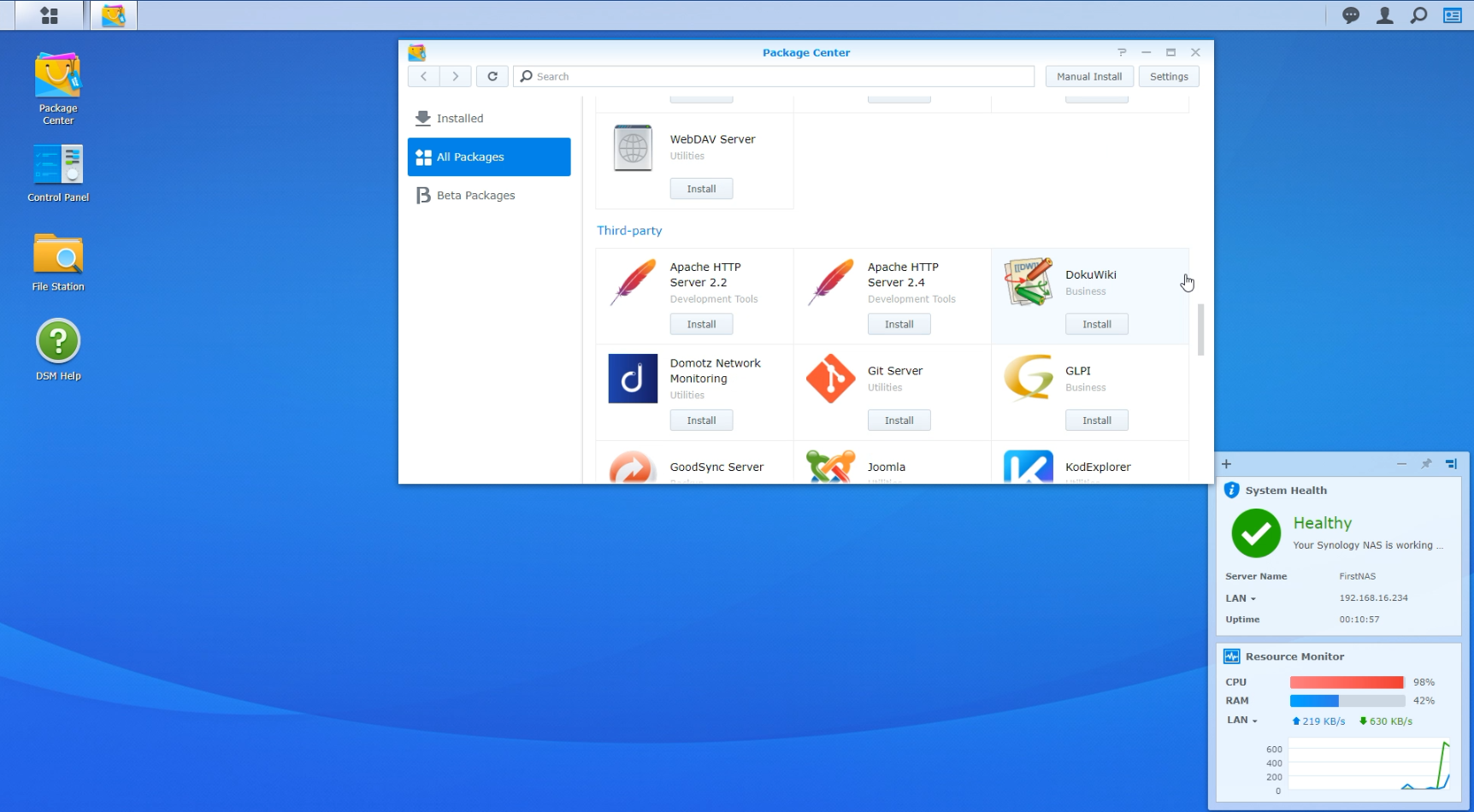
Control Panel on DSM 6.2 can be used to set up file sharing, control application permissions, manage system and hardware settings, and do much more. It makes the DS 120J highly flexible when it comes to use cases but at the same time robustly secure too.
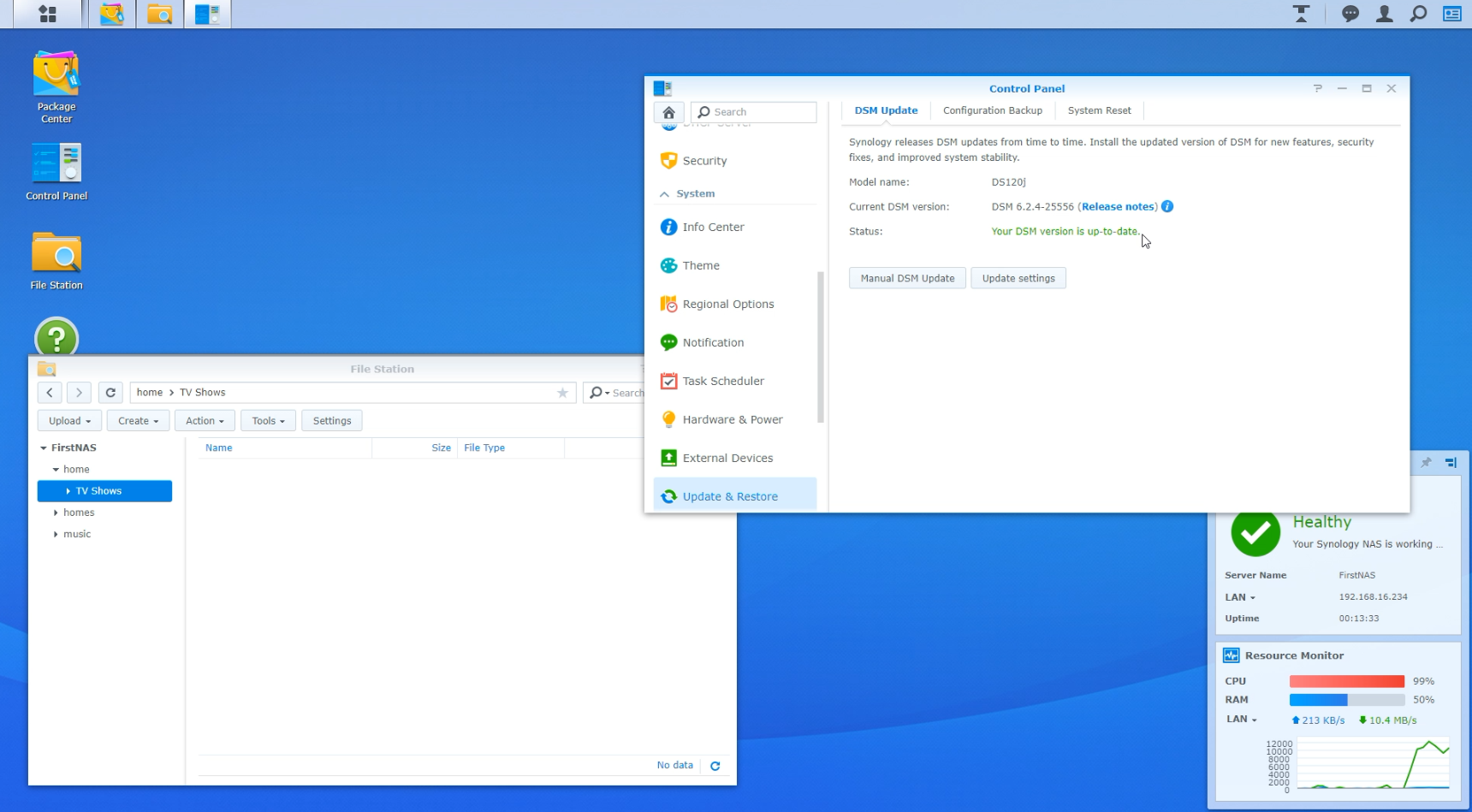
Now, let’s talk about data transfer speeds I got from my DS 120 J. But before I share the data let me clarify the following:
Talking about numbers: Copying files from wired Lan gave me a constant speed or about 11.5 MBps as the network speed was a limiting factor. Smaller files like transferring 100 Gb of music was a lot slower and speeds were anywhere between 3 to 8 MBps. It was an overnighter for me to transfer 400 GB of data files onto the NAS from my system. For playback on PLEX, KODI or DS video station the playback was smooth till 1080p video files.
Finally let me share the experience of using Synology DS 120 J :
While NAS might not appeal to the Gen Z millennial audience as they like to stream everything, boomers like me who are legit Data hoarders have many reasons to upgrade to a NAS. As Data became cheaper in India, I became a big data hoarder over the years. To give you just an idea, I have around a 100 Gb of Music files in AAC, FLAC and Mp3s. Not only that I am a video editor too working freelance that has to deal in massive 4K resolution video files. So, if anyone ever needed a dedicated data storage solution, it is me. Granted DS 120J NAS from Synology could not be used to back up my data as there is no redundancy, I still found DS 120J worthy of consideration, in view of the versatility it offers.
My experience using the DS 120 J has been very positive. I use my DS 120 J for the following purposes:
A. Photo and Video backup :- To throwback to the start of the review, I was one of those who were bummed out about the Google Photos announcement made in November 2020. I have had google photos backup on my android since 2016 set to “High-Quality" which as per then prevailing conditions was unlimited storage of pics upto 16 MegaPixels per photo that did not count against my google drive quota. This meant having an ungodly number of pics of my food at all angles as storage was never a limiting factor. But now after June 01, 2021, I have to look elsewhere. So, I said to myself, why not get my own cloud and save my photos there, bearing all the fruits of having a private storage and conveniences of having photos and videos on cloud. In comes Synology DS 120J with Synology Photos App installed and on my android device to automatically backup photos and videos on wifi and voila, mission accomplished.
What I like: My DS 120 J has a shared folder for pooling all the photos taken by my family on their own devices to be backed up and stored together so it can be accessed like one very big photo album. Believe me, the simplicity of every member simply uploading their respective photos on the NAS during series of wedding functions is a god send. This use case of my NAS i.e. DS120J works as the long-term cost of cloud services can be huge compared to one time investment to be made in NAS and requisite Hard Drive(s) and the fact that my data is stored on a physical drive present in my own house just puts my mind to ease. Though it is not without any disadvantages.
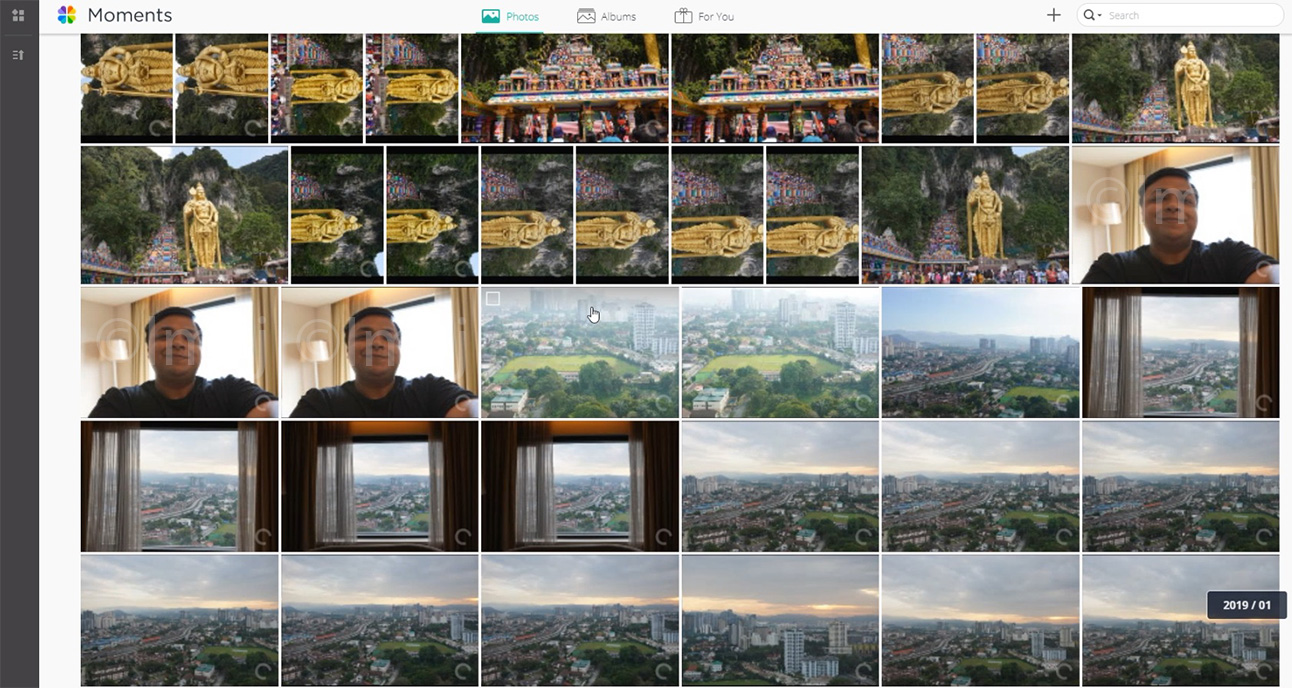
Drawback of the use case : Sensitive data such as pictures and videos of you with your family have an immense sentimental value attached to them. So redundancy of such data is a must. As already talked about above DS 120 J comes with only one hard drive bay so redundancy is simply out of question. But If you have any other Synology NAS model with two drive bays or more you can have RAID setup in 1 or 10 configuration to remove this drawback and simply enjoy the uses as illustrated above.
B. Moving to the second use case of MY DS120J NAS, i.e. Windows System Backups :- I don’t know anyone who does not have a system data backup nowadays when ransomware attacks are on the rise and Ransom demanded on an average has been doubled from almost a million dollars to almost two million dollars as per Sophos “The State Of Ransomware 2021” report. Now, I know most users think this will never happen to them, until it does and then its bye-bye data, as the same Sophos report states that only 8% of Businesses that pay a Ransom get back all of their Data.
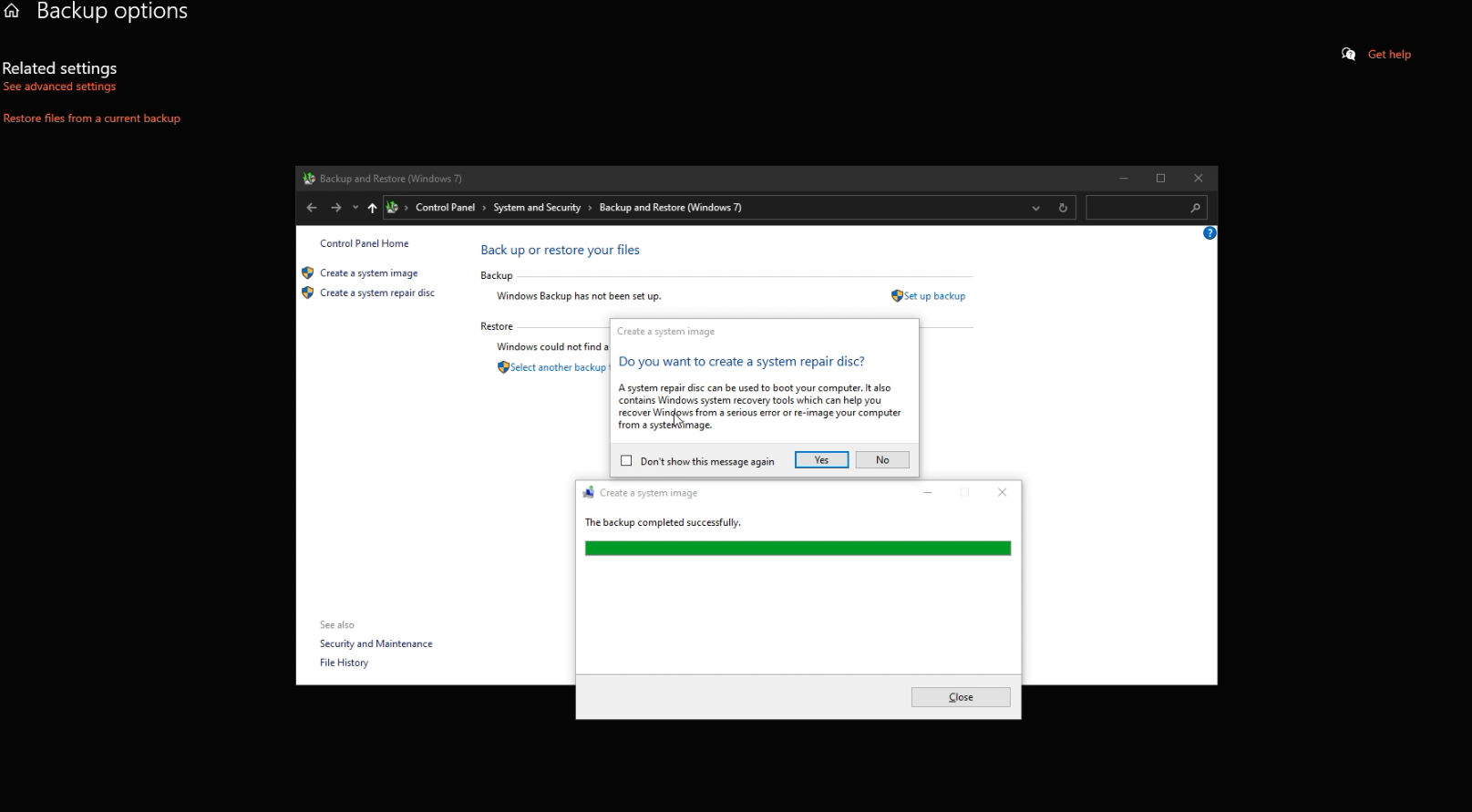
The aforesaid might not be frightening to most college students as losing most of their system data might not be a big deal but for freelancers like me, transacting in this uber economy it means a lot. I cannot afford to lose my data and program files ever. So, I take daily backups twice a day of my whole system image so that in case of a mishap I don’t need to lose my sleep trying to get my system up and running. If a rogue app somehow manages to lock me out of my data and files abruptly one morning, I can just wipe my system clean from the backup image and Pickup from where I left off.
Drawback of the use case: Though again as stated earlier, with only one hard drive bay in DS 120 J redundancy is simply out of question. However, a workaround I have found is to use the USB port on My DS 120J to make a copy of the backed-up system images. Another use case can be if you are on a work trip abroad and lose access to all of your data or the device, you can at least have the option to purchase a new laptop and try to reinstall the system image over the air. Not saying its smooth and good way but at least it’s a feasible option.
C. Using DS 120 J as my personal entertainment media server to stream videos and music :- I have a large collection of movies and music, so naturally subscribing to an online streaming service such as Hulu or Netflix seems like an avoidable expense to me. A better solution to access my entertainment files on various devices is to dump them all onto my DS 120J NAS and access them on KODI, PLEX or Built-in system apps likes DS Video Station. This keeps my primary computer storage free for other important things and projects while also providing easy and hassle-free access to all of my video files whenever I want. Now, this server use case is not limited to me only as members of my family enjoy the untethered access to this shared folder as well (read: our local cloud filled with Movies and Tv Shows). For example, my younger brother is a huge fan of anime and I am a movie buff, so we have uploaded our video files onto the NAS and access content over the network saving both of us space on our PC’s and giving each other access to our digital libraries. The best recommendation I can make is to use Kodi for local playback and if you want unlimited remote streaming access use Plex and maybe get the onetime app purchase but plex requires server-side setup as well so keep that in mind.
D. Using Old Printers plugged into NAS as network printer :- Another use case is that my Synology DS 120J NAS can assume the role of a print server in my home network so that the computers within the local network are able to use the USB printer attached to your Synology NAS. This is great as it allowed me to use my old laser printer that did not have an ethernet port and Wi-Fi for printing. I printed my vaccination appointment from my Samsung Mobile phone and to see it work was unreal for my mom and dad. It’s a nifty feature that most people don’t use but comes in very handy if you have an old printer lying around.
Conclusion: From the above I want to emphasize that a there are a variety of circumstances where even a single bay NAS like the DS 120 J is a good, reliable and economic solution with very few caveats. I can understand that due to lack of redundancy DS 120 J might not be suitable for professional users but for beginner home users DS 120 J is a decent offering at the price point of Rs 8800 or 100 USD. The flexibility and power DS 120 J offers coupled with the fact that Hard Drives upto 16 TB are supported out the box is a big plus in my books. I am shocked at the value this device provides and even the performance of a measly dual core processor. The DSM software of Synology is also very stable and reliable and after sales support of Synology is second to none. If you are looking for a portable storage solution but don't want to spend big bucks for experiencing the true power of NAS then DS 120 J makes up for the perfect beginner NAS.
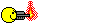
If you’re one of the several millions of people affected by this and are in the process of changing your default backup option to a cloud service that offers free storage for your photos (or a paid option like iCloud that has some cheaper plans) a NAS may just be the solution you need. Using a NAS also makes sense because even if you find a Google Photos alternative with unlimited photo storage, what will you do if the service no longer remains free like Google Photos or significantly hikes up their prices? Will you repeat the whole process again? Do you think having your own cloud to backup photos is a good idea? If your answer to any of these questions is yes then Synology’s NAS solutions are just what you’ve been waiting for.
But before we go ahead, lets first talk a bit about Synology and NAS and get some basics out of the way to make this review more relevant and informative.
What is NAS?
”NAS” or a Network Attached Storage is an intelligent storage device connected to your home or office network. Put simply, it’s your personal cloud storage that is owned and managed by you and it has the ability to do anything a third-party cloud service can and much more if you have the knowledge and possess the skills like hosting your own website using WordPress. It is also good for backup as usually with a NAS of two hard drives or more you can achieve redundancy that can come really handy if one day one of your hard drives decides to die on you. You can access files and use various services provided by the NAS via the Internet using a web browser or mobile apps, which makes the experience a whole lot convenient.
What you need to know about Synology brand:
Synology is a Taiwanese corporation founded in the year 2000 that specializes in Network-attached storage (NAS) appliances, having a diverse range of hardware and storage options across a wide series of uses, as well as an impressive range of first-party applications. So, all things considered you at least have build quality assurance and solid after sales support when you purchase any product from Synology.
What does terms like DS, DSM mean?
Synology's desktop NAS solutions are called DiskStation or 'DS' for short. A Synology NAS or DS operates on OS known as Disk Station Manager or 'DSM' and today we are going to talk about Synology DS 120 J with DSM 6.2. So just a heads-up, this review is going to be geared towards future potential buyers of DS 120 J, an entry level NAS by Synology, designed to get people started at minimal cost which also sadly comes with just 1 Hard Drive Bay. I know that reading about a NAS with just 1 Hard Drive Bay might have put you off straightaway but read the review fully before you make that judgment call.
Next lets discuss the build of Synology DS 120 J before we dive into it's use cases:
Opening up the Synology NAS DS120j box, you can find the following:
1. One DS120 J NAS,
2. One 1Gbe RJ45 CAT 5e LAN cable,
3. An external power adaptor
4. Basic setup guide,
5. Some screws for installation of Hard Drive and closing the enclosure once Hard Drive is installed.
Chassis of the DS120 J is made up of plastic and is identically similar to its predecessor the DS119 J, to keep the overall cost of the unit low. The enclosure looks like a white plastic box with grey undertones and can be best described as adequate.
The front of the DS 120 J features three LEDs that denote system activity, drive media access and network traffic and the power button houses a blue LED in itself to indicate status of the NAS. There are no USB ports in the front and that’s about it. The NAS is passively cooled from the side panels that are perforated with brand name Synology. Though there is a dedicated cooling fan at the back inside the NAS enclosure which can be controlled via software to increase or decrease RPM. Lastly, DS 120 J has two USB 2.0 slots in the rear which can be utilized primarily for adding additional USB storage devices or for wireless USB dongles, connecting smart UPS devices and more. Besides the 2 USB ports, DS 120 J also features a simple 1Gbe LAN port for network and internet connectivity.
Talking about corners that have been cut to save the cost, it is sad that Synology DS 120 J comes with only USB 2.0 ports and not USB 3 or higher. Synology DS 120 J NAS also does not feature a hard drive tray and requires you to install your hard drive internally. This means this one-bay NAS, does not have support for standard NAS features prevalent in almost every model up the hierarchy such as hot-swapping the hard drives and building a RAID configuration. Lastly the brains of the DS 120 J are barebones to say the least as DS 120 J comes with a Marvell Armada 3700 88F3720 Dual Core processor clocked at 800 MHz and a mere 512MB DDR3L of memory. For comparison a budget android device in the same price range of 100-120 US Dollars might have quad core or octa core processor and eight to twelve times the ram of DS 120 J.
Don’t get me wrong though firepower packed for the basic tasks that you can use DS120J NAS running DSM 6 is sufficient and I have personally never faced bottlenecks with respect to performance but it does mean that complex apps like WordPress would bog down the system with long demanding tasks. Here are some more parameters that can give you an apt idea about DS 120J and its capabilities in a tabular form:
| Maximum number of local user accounts | 512 |
| Maximum number of local groups | 128 |
| Maximum shared folder | 256 |
| Maximum shared folder synchronization task | 2 |
| Cloud Station Server | Yes |
| Maximum number of simultaneous devices | 50 |
| Download Station | Yes |
| Maximum number of download tasks | 20 |
| Synology Drive | Yes |
| Maximum number of files carried | 10,000 |
| Maximum number of simultaneous desktop clients | 5 |
| Media Server | Yes |
| DLNA compatible | Yes |
| Synology Moments | Yes |
| Maximum camera support number | 5 (with 2 free camera licenses) |
Setting up Synology DS 120 J NAS: - Setup of the DS 120J NAS is very easy as it is geared towards beginners or first time NAS users. You just have to plug in the LAN cable from your router and the Adaptor to power up the NAS and click the power button. If everything went well the LED’s in the front panel lights up giving you an green signal to go and type the URL find.synology.com in the address bar of your web browser.
Once Synology NAS is detected, just follow the steps along to setup your account with Synology. This is an optional step but I’d strongly advice everyone to register the device with Synology as it has many benefits. For example, critical software vulnerability alerts are pushed via email(s) to users via the registered email address by Synology. A handy example of the alert I received a few days back :
After completing registration, you are welcomed to the OS of DS120J NAS that is the DSM Version 6.2. The look of the DSM 6.2 does not feel like a software that belongs in 2021 that is because DSM version 6 was launched by Synology in the year 2016 and its half a decade old, which means it has ironed out lots of bugs and is dependable to run your NAS but you have to deal with 2016 UI design as updating to newer DSM 7 is not recommended for a NAS having less than 512 Mb Ram and also that till now Final Version of DSM 7 has not yet been released.
Following are some snapshots of the DSM 6.2 installed on DS 120 J:
Package center is like the app store of DS 120 J. There are many add-on packages available to expand the value and functionality of Synology NAS products here whether it's sharing files on the cloud you are interested in or sharing photos on an online album, or maybe setting up a VPN environment. You can just download and install the packages from package center directly.
Control Panel on DSM 6.2 can be used to set up file sharing, control application permissions, manage system and hardware settings, and do much more. It makes the DS 120J highly flexible when it comes to use cases but at the same time robustly secure too.
Now, let’s talk about data transfer speeds I got from my DS 120 J. But before I share the data let me clarify the following:
Most people, including me have standard 100 Mbps ethernet connections in their home or Broadband. 100 Mbps is 100 megabits per second and that translates to 12.5 megabytes per second (MBps or MB/s). This means that if you don’t have a gigabit router and gigabit network card on your computers or NAS, the theoretical maximum speed you’ll be able to transfer a file across your home network is 12.5 MBps. Of course, in real world, it’s impossible to actually get that theoretical maximum but for the most part you will get around 4 to 8 MBps depending upon the task like transferring a ton of small files is slower than transferring fewer larger files.
If you have a gigabit ethernet card on your computer, your router or switch is gigabit and the receiving device also has a gigabit ethernet card, your max transfer speed jumps to a much better 1000 Mbps or 125 MBps (125 megabytes per second). You are also going to need Cat 6 or above Lan cable(s).
Again, you won’t get that theoretical speed, but you should be getting anywhere from 70 to 115 MBps depending on the type of files you are transferring and your network setup.
Talking about numbers: Copying files from wired Lan gave me a constant speed or about 11.5 MBps as the network speed was a limiting factor. Smaller files like transferring 100 Gb of music was a lot slower and speeds were anywhere between 3 to 8 MBps. It was an overnighter for me to transfer 400 GB of data files onto the NAS from my system. For playback on PLEX, KODI or DS video station the playback was smooth till 1080p video files.
Finally let me share the experience of using Synology DS 120 J :
While NAS might not appeal to the Gen Z millennial audience as they like to stream everything, boomers like me who are legit Data hoarders have many reasons to upgrade to a NAS. As Data became cheaper in India, I became a big data hoarder over the years. To give you just an idea, I have around a 100 Gb of Music files in AAC, FLAC and Mp3s. Not only that I am a video editor too working freelance that has to deal in massive 4K resolution video files. So, if anyone ever needed a dedicated data storage solution, it is me. Granted DS 120J NAS from Synology could not be used to back up my data as there is no redundancy, I still found DS 120J worthy of consideration, in view of the versatility it offers.
My experience using the DS 120 J has been very positive. I use my DS 120 J for the following purposes:
A. Photo and Video backup :- To throwback to the start of the review, I was one of those who were bummed out about the Google Photos announcement made in November 2020. I have had google photos backup on my android since 2016 set to “High-Quality" which as per then prevailing conditions was unlimited storage of pics upto 16 MegaPixels per photo that did not count against my google drive quota. This meant having an ungodly number of pics of my food at all angles as storage was never a limiting factor. But now after June 01, 2021, I have to look elsewhere. So, I said to myself, why not get my own cloud and save my photos there, bearing all the fruits of having a private storage and conveniences of having photos and videos on cloud. In comes Synology DS 120J with Synology Photos App installed and on my android device to automatically backup photos and videos on wifi and voila, mission accomplished.
What I like: My DS 120 J has a shared folder for pooling all the photos taken by my family on their own devices to be backed up and stored together so it can be accessed like one very big photo album. Believe me, the simplicity of every member simply uploading their respective photos on the NAS during series of wedding functions is a god send. This use case of my NAS i.e. DS120J works as the long-term cost of cloud services can be huge compared to one time investment to be made in NAS and requisite Hard Drive(s) and the fact that my data is stored on a physical drive present in my own house just puts my mind to ease. Though it is not without any disadvantages.
Drawback of the use case : Sensitive data such as pictures and videos of you with your family have an immense sentimental value attached to them. So redundancy of such data is a must. As already talked about above DS 120 J comes with only one hard drive bay so redundancy is simply out of question. But If you have any other Synology NAS model with two drive bays or more you can have RAID setup in 1 or 10 configuration to remove this drawback and simply enjoy the uses as illustrated above.
B. Moving to the second use case of MY DS120J NAS, i.e. Windows System Backups :- I don’t know anyone who does not have a system data backup nowadays when ransomware attacks are on the rise and Ransom demanded on an average has been doubled from almost a million dollars to almost two million dollars as per Sophos “The State Of Ransomware 2021” report. Now, I know most users think this will never happen to them, until it does and then its bye-bye data, as the same Sophos report states that only 8% of Businesses that pay a Ransom get back all of their Data.
The aforesaid might not be frightening to most college students as losing most of their system data might not be a big deal but for freelancers like me, transacting in this uber economy it means a lot. I cannot afford to lose my data and program files ever. So, I take daily backups twice a day of my whole system image so that in case of a mishap I don’t need to lose my sleep trying to get my system up and running. If a rogue app somehow manages to lock me out of my data and files abruptly one morning, I can just wipe my system clean from the backup image and Pickup from where I left off.
Drawback of the use case: Though again as stated earlier, with only one hard drive bay in DS 120 J redundancy is simply out of question. However, a workaround I have found is to use the USB port on My DS 120J to make a copy of the backed-up system images. Another use case can be if you are on a work trip abroad and lose access to all of your data or the device, you can at least have the option to purchase a new laptop and try to reinstall the system image over the air. Not saying its smooth and good way but at least it’s a feasible option.
C. Using DS 120 J as my personal entertainment media server to stream videos and music :- I have a large collection of movies and music, so naturally subscribing to an online streaming service such as Hulu or Netflix seems like an avoidable expense to me. A better solution to access my entertainment files on various devices is to dump them all onto my DS 120J NAS and access them on KODI, PLEX or Built-in system apps likes DS Video Station. This keeps my primary computer storage free for other important things and projects while also providing easy and hassle-free access to all of my video files whenever I want. Now, this server use case is not limited to me only as members of my family enjoy the untethered access to this shared folder as well (read: our local cloud filled with Movies and Tv Shows). For example, my younger brother is a huge fan of anime and I am a movie buff, so we have uploaded our video files onto the NAS and access content over the network saving both of us space on our PC’s and giving each other access to our digital libraries. The best recommendation I can make is to use Kodi for local playback and if you want unlimited remote streaming access use Plex and maybe get the onetime app purchase but plex requires server-side setup as well so keep that in mind.
D. Using Old Printers plugged into NAS as network printer :- Another use case is that my Synology DS 120J NAS can assume the role of a print server in my home network so that the computers within the local network are able to use the USB printer attached to your Synology NAS. This is great as it allowed me to use my old laser printer that did not have an ethernet port and Wi-Fi for printing. I printed my vaccination appointment from my Samsung Mobile phone and to see it work was unreal for my mom and dad. It’s a nifty feature that most people don’t use but comes in very handy if you have an old printer lying around.
Conclusion: From the above I want to emphasize that a there are a variety of circumstances where even a single bay NAS like the DS 120 J is a good, reliable and economic solution with very few caveats. I can understand that due to lack of redundancy DS 120 J might not be suitable for professional users but for beginner home users DS 120 J is a decent offering at the price point of Rs 8800 or 100 USD. The flexibility and power DS 120 J offers coupled with the fact that Hard Drives upto 16 TB are supported out the box is a big plus in my books. I am shocked at the value this device provides and even the performance of a measly dual core processor. The DSM software of Synology is also very stable and reliable and after sales support of Synology is second to none. If you are looking for a portable storage solution but don't want to spend big bucks for experiencing the true power of NAS then DS 120 J makes up for the perfect beginner NAS.
Last edited:
