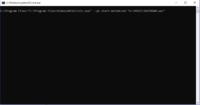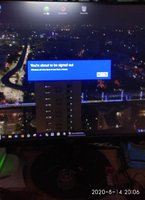avichandana20000
Cyborg Agent
I have created a "SHUTDOWN" shortcut on desktop.
On clicking, it is shutting down the computer as expected.
Now, i need to play a voice before shutdown.
For that i want to play the wav file from Task scheduler and that "shutdown" shortcut should be used as Trigger to play the file.
I have created the task and assigned the wav file.
But for trigger:
After creating a Task i have chosen "On an event" under Trigger.
But unable to assign the Desktop shortcut here.
Anybody knows how to do that?
End result:
i will click the SHUTDOWN shortcut, it should play the wav file and then begin shutdown process.

On clicking, it is shutting down the computer as expected.
Now, i need to play a voice before shutdown.
For that i want to play the wav file from Task scheduler and that "shutdown" shortcut should be used as Trigger to play the file.
I have created the task and assigned the wav file.
But for trigger:
After creating a Task i have chosen "On an event" under Trigger.
But unable to assign the Desktop shortcut here.
Anybody knows how to do that?
End result:
i will click the SHUTDOWN shortcut, it should play the wav file and then begin shutdown process.